How to Create a Work Order or Incident
- In the Upcoming Events section on the home page, select a Location from the drop down menu.
- Enter a date range in the Start Date and End Date fields. *Note: This range cannot span more than 7 days.
- Click on the Refresh button to view all events at this Location for that time period and view the tasks associated with them.
- If needed, click on Next 10 to view more events.
- Click on the Create Work Order or Create Incident button next to the task. The system will open another window which will display the work order in MaintenanceDirect or the incident in Incident. The FS Schedule section on the work order or incident will contain the schedule details from the event in FSDirect.
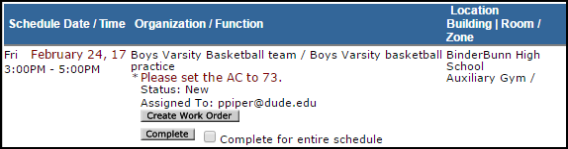
|
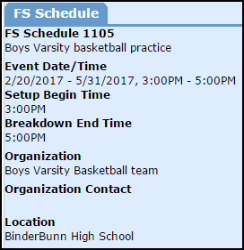
|
- If no additional information needs to be added to the work order or incident, either minimize or close out the window.
- You can now mark the task Complete in FSDirect. *Note: If the task is marked Complete in FSDirect, it will also mark the work order or incident Complete in MaintenanceDirect or Incident.
